 |
GeMA
The GeMA main application
|
 |
GeMA
The GeMA main application
|
Running a GeMA simulation is a simple step. To run a simulation whose main file is named myModel.lua, open the Lua console by double clicking on the GeMA desktop icon and change the current directory to the location of the model file. From that directory, just typing "gema myModel.lua" at the command prompt is enough. See Executing a simulation for a complete reference.
The complete code for the simulations developed at this tutorial can be downloaded at the following links:
To execute the simulations using a mesh with 21 x 21 nodes, just extract the above files to a clean directory, change to that directory, and execute "gema -u 21 steadyStateCond.lua" for the first simulation and "gema -u 21 transientCond.lua" for the second.
The execution will print messages to the console and will also save the same messages to the "runlog.txt" file, located by default in the current directory. Both simulations will save their results to files called, respectively, "steadyStateCond.pos" and "transientCond.pos". Those files can be viewed with the Pos3D program. Vtk files named "steadyStateCond.pvd" , "steadyStateCond0.vtu", "transientCond.pvd" and a set of "transientCond*.vtu" files (where the * is replaced by time-step numbers) are also created and can be viewed with the Paraview program.
Figure 15 shows an example of the expected results for the steady state simulation and Figure 16 the results at three time steps for the transient simulation. Both show excellent agreement with expected results.

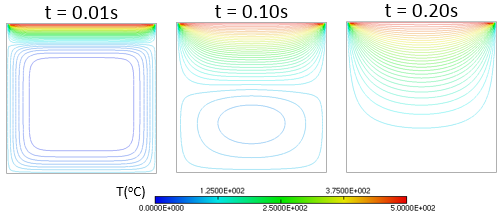
Go to the next section, previous section or return to the index.
 1.8.15
1.8.15